How to Convert PDF to JPEG: Step-by-Step Guide
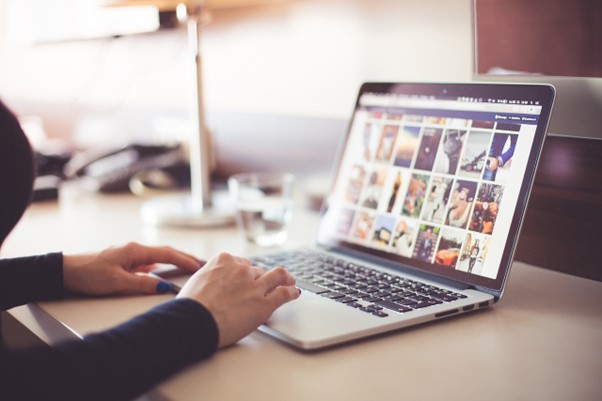
Creating high-quality images from a PDF document can help you efficiently showcase your content in various fields, such as academic or work presentations or for sharing on social media. In this sense, it’s key to know how to convert PDF to JPEG.
When you perform the conversion with a specialized program, it is possible to adjust the resolution and quality. As a result, you get high-quality images, perfect for giving a personalized design to your presentations. If you want to know how to do it, we’ll tell you more in this blog.
What is PDF to JPEG Conversion ?
Before talking about how to convert PDF to JPEG, we need to start by defining what this process is. As its name indicates, it is a process that allows you to convert a PDF format into a JPEG image. When this happens, each page or the ones you choose from the document will become an individual image.
One important feature of this process is that once the PDF is converted to JPEG, you can edit the image, making it a flexible option, especially if you need to send, share, or print the images in high quality. There are currently a variety of tools, let’s take a look.
How to Convert PDF to JPEG
With a clear understanding of what this type of conversion is, it’s time to explain how to convert PDF to JPEG. There are online platforms, software, and applications that allow you to complete the conversion, but not all work the same or are recommended. Let’s look at some safe alternatives in this section:
1.Using Desktop Software
● Afirstsoft PDF
Afirstsoft PDF is an easy-to-use program that will teach you how to convert PDF to JPEG in just a few minutes. One of the main qualities of this converter is that it’s simple, so you don’t need to be an expert.
Additionally, you can customize the final conversion. So, your results are adaptable to any project you’re working on. Afirstsoft PDF can perform batch conversions, making it perfect for businesses as well, and it preserves the quality of the original format.
Afirstsoft PDF Guide: How to Do Step-by-step PDF to JPEG
- Firstly, go download and install Afirstsoft PD. Open it and click PDF to JPEG converter.
- Search the “Open” option in the upper left corner of the main screen. Then import the document you need to convert.
- After a PDF has been successfully uploaded, select the “Convert” option. Next, “To Image.”
- Select the output format (JPEG in this example) and the number of pages you wish to convert.
- Click on the “Setting” icon. Then it’s possible to enter “Settings”. So you can adjust the image quality you wish to achieve.
- Click “OK”. Afterward, push “Convert” to complete the PDF to JPEG conversion.
As you can see, Afirstsoft makes it easy to learn how to convert PDF to JPEG. We recommend trying the free version. It’s possible to enjoy multiple advantages without paying. But It’s possible for you to pay premium one to achieve greater results. It offers a wide range of output options, such as JPEG, JPG, PPT, and many other formats.
Other Recommended Tools
● Adobe Acrobat
Adobe Acrobat is another useful tool for converting your PDF files to JPEG. You will also find high-quality results. One of Acrobat’s main conversion features is that it allows you to edit the target image and offers more than 20 output formats. Additionally, the resulting images are of high quality.
● UPDF
UPDF is another reliable program that can help you learn how to convert PDF to JPEG. Its main conversion feature is that it preserves the file’s quality during the conversion process. It also includes OCR technology. So, you can convert scanned PDF files into JPEG format.
Online Conversion Tools
You can use multiple online tools available that allow you to convert your PDF files to JPEG. We may mention SmallPDF, PDFgear Online, and ILovePDF. Our job is to make it easier to pick one between vast options. After you analyze, one of these may work for what you’re looking for.
Steps to Convert PDF to JPEG with SmallPDF:
- Open the SmallPDF website. Then drag your PDF file from your computer. You may also find it using the “Choose Files” option.
- After you’ve selected the file, you will be able to perform editing functions on the left panel.
- If you’re done with the edition, then select “Convert” and then choose the output format. Lastly, select “Convert” and “Download.”
Small PDF free version is quite useful. There you may convert entire PDF pages. But if you like to extract specific images, you need to pay for the pro version.
Tips for Effective Conversion
Now that you know how to convert PDF to JPEG, it’s important to consider a few tips for better results:
- Choose the Right Tool: It’s proper to check out your needs. Then read and select a converter that meets them. Each tool has its own pros and cons. So, if it’s useful or not, it ultimately depends on what you’re looking for.
- Compare Online and Desktop Programs: An online converter gives you immediate access, but its functions are often limited. On the other hand, it could be a little bit different for a desktop converter. These kinds of converters allow you access to a wider range of functions. Another advantage of PC software over online converters is that it’s more private.
- Recommended Tools: As you saw earlier, there are multiple tools like Adobe Acrobat, SmallPDF, PDFgear Online, UPDF, and ILovePDF, and their use will depend on your specific needs.
- Use Afirstsoft PDF for specific needs: this software is one of the most comprehensive you’ll find on the current market. It allows you to set image quality and resolution.
You may also configure editing, have the appropriate image size, and process PDF documents in batches, among others. If you have many PDF documents, Afirstsoft is perfect for you.
Conclusion
Using tools to convert PDF to JPEG is really useful today, as you can easily use the images in presentations while maintaining their quality. Do not take more screenshots which affect your job’s sharpness. Let’s use a good converter helps you maintain resolution and adjust all the necessary details.
It’s important to remember that there are academic and professional contexts where JPEG images are more useful, such as for sharing or creating content for social media. Choose a converter tailored to your needs and of high quality, like Afirstsoft.
Convert your PDF files to JPEG quickly, with quality, and securely!




